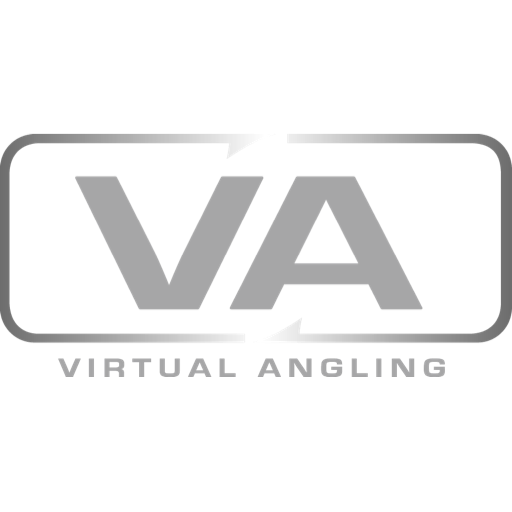Everyone loves looking at underwater camera footage. In fact, when I’m in my fish house or even in the boat, I almost prefer watching the underwater camera footage over actual fishing. With modern cameras, the image is crisp, the unit is easy to use – and you can learn A LOT!
However, although many people own an underwater camera, not many know how to set it up.
In the video above, I go through the three types of camera outputs – and teach you exactly how to use them and how to record underwater camera footage. Keep in mind this works with Aqua-Vu too!
TYPES OF UNDERWATER CAMERAS
There are 3 types of main outputs on underwater cameras, and knowing which one you have is essential in knowing what to buy and how to hook them up.
- AV Out (round plug on the back of your unit)
- HDMI Out (what you see on modern TV’s, DVR’s, blu-rays)
- MicroSD Card
Your first goal is to determine what your underwater camera has for an output before you can record footage. I’ll show you how to identify that, then I’ll step you through exactly how to set it up below.
IDENTIFYING UNDERWATER CAMERA OUTPUT
AV Out
This is going to be your most traditional type of underwater footage. This is highlighted by the yellow AV (round) input. This is pretty old technology and will likely need a converter. Otherwise, you can find an old school camcorder or DVR that accepts video in (AV in).
Supplies:
Game Capture (or alternative source that takes AV in): AVERMedia Game Capture
- AV Cables: Standard RCA Cables
- Converter: Device to Convert from AV to HDMI
- Portable Charger: This one is my favorite
- MicroSD Card: Grab this deal right here!
The gear list I give you comes with an HDMI cable. However, if you go a different route you may need to pick one up.
AV Instructions
- You will need to use your portable power supply to power the adapter and game capture.
- Once those are both hooked up to your portable power bank, you can then take the RCA cables, grab the yellow cable, and put one in the converter and the other in the back of the underwater camera.
- Finally, you will need to take the HDMI cable and put it from the game capture to the adapter.
- Last but not least – make sure you have a microSD card in the game capture.
- That’s it! You can start recording.
Game Capture Settings:
- Blinking red means it’s recording.
- Solid red means there is a problem with the camera or SD card.
- Blue means everything is good to go but NOT recording.
HDMI Out
HDMI is the most common type of video output for modern media. It’s likely what you have on your Blu-Ray player, Roku Player or TV. This makes recording a breeze. All you will need is an HDMI cable.
Supplies:
Game Capture (or alternative source that takes AV in): AVERMedia Game Capture
Portable Charger: This one is my favorite
MicroSD Card: Grab this deal right here!
HDMI Instructions
HDMI is much easier than AV out in most instances. You won’t need RCA cables or a converter. Instead, you will simply need the game capture (should come with HDMI cable), power bank, and the camera. It’s that simple. Plug one end of the HDMI cable into the camera and the other into the game capture. Then take the power bank and use it to power the game capture.
Of course, you need to make sure the game capture has a microSD card in it.
That’s it! You are done.
Game Capture Settings:
- Blinking red means it’s recording.
- Solid red means there is a problem with the camera or SD card.
- Blue means everything is good to go but NOT recording.
MicroSD
The final and easiest way to record underwater camera footage is to do it directly in the unit with a microSD card. The issue is that only a select few cameras have this feature – the Marcum Recon being one (you can read the Marcum Recon review here).
If you have this type of system all you need is a quality microSD card. Make sure you format it before you use it.
My 3 recommendations:
- Use VLC player (you can download it for free) when working with your computer.
- Use a well-known brand of microSD card when recording.
- Format MicroSD card before use.
Recording Instructions
All you are going to need to do is put the microSD card in the camera, format it, and then hold the record button. It’s that easy!
MORE UNDERWATER CAMERA INFORMATION
Once you have the right gear, recording underwater camera footage takes no time at all. It’s a great way to monitor fish behavior, show off your tips and techniques, and it’s simply entertaining. If it’s in your budget, I recommend getting a quality camera and the gear to record on it.